Managing your notes
On each shared note you have a property with three icons, and a link:
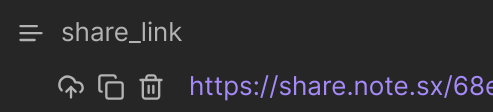
- The icon will re-upload the same note.
- The icon will copy the link.
- The icon will delete the shared note (but will not delete you local note!)
Making a shared notes management page
You can use Dataview to create a management page which collects all your shared notes into one area.
- Note is a link to the note in your vault.
- Shared on is the date it was most recently shared.
- Link is a link to the remote shared note.
- 🔒 indicates that the note was shared with encryption.
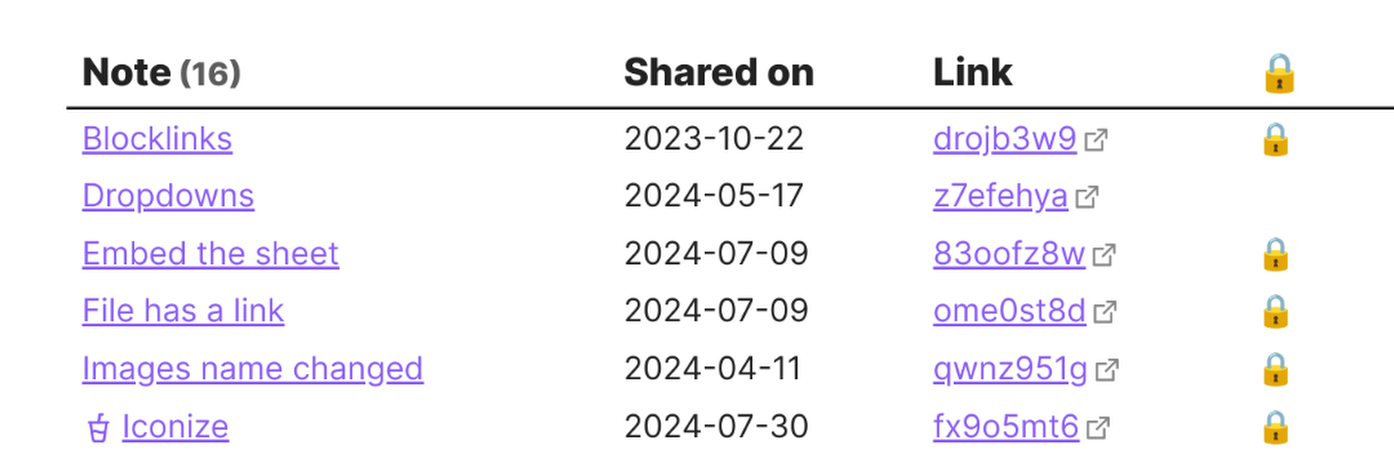
Because this is Datavew you can also customise this in any way that you like.
How to set up
To set it up, create a Dataview query like this in any note:
```dataview
TABLE WITHOUT ID
link(file.path, truncate(file.name, 28)) as Note,
dateformat(share_updated, "yyyy-MM-dd") as "Shared on",
elink(share_link, regexreplace(share_link, "^.*?(\w+)(#.+?|)$", "$1")) as Link,
choice(regextest("#", share_link), "🔒", "") as ""
WHERE share_link
```Important
You need to make sure to paste as plain text. If you don’t know how to do that, change to Source Mode first before pasting.
Note titles are truncated at 28 characters. You can change that on the third line by changing the value in the truncate function.
To sort with your most recent shares at the top, add a SORT after the WHERE line like this:
WHERE share_link
SORT share_updated DESC